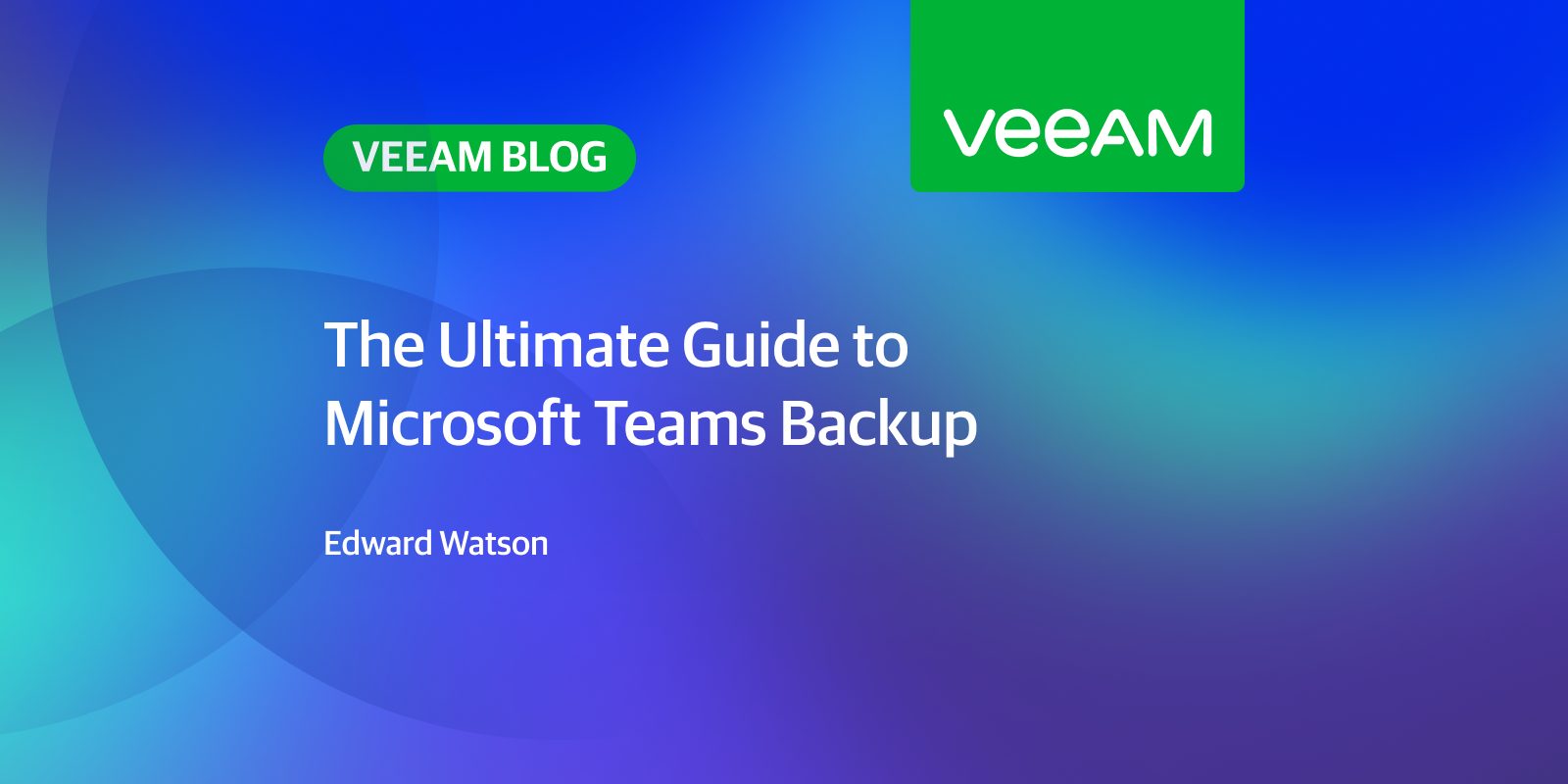
The Ultimate Guide to Microsoft Teams Backup

Introduction
Why Every Organization Needs Microsoft Teams Backup
In today’s digital age, data is one of the most valuable assets for any organization. Microsoft Teams, as a leading collaboration platform, holds a wealth of information, including chat history, shared files and posts. The loss of this data can have severe consequences, including operational disruptions, loss of productivity and potential legal and compliance issues. Therefore, every organization needs a robust backup strategy for Microsoft Teams to ensure data availability and business continuity.
The Rising Use of Collaboration Tools
The use of collaboration tools like Microsoft Teams has surged in recent years, driven by the increasing need for remote work and team collaboration. As organizations rely more on these tools for communication and collaboration, the volume of data generated and stored in these platforms has also grown exponentially. This makes it even more critical to have a backup strategy in place to protect this valuable data.
Understanding Microsoft Teams Backup
Why Backing up Microsoft Teams Is Crucial
Backing up Microsoft Teams is crucial for several reasons. It ensures data availability in case of accidental deletions or cyberattacks like ransomware. It also helps organizations meet compliance requirements by retaining data for a specified period. Moreover, a backup strategy provides peace of mind, knowing that critical data is safe and can be quickly restored if needed.
How Data Works in Microsoft Teams
They key to understanding how to protect Microsoft Teams data is by first understanding the data structure. It’s important to note that Microsoft Teams is not a self-contained application, Teams acts as an abstraction layer that brings data together from many Microsoft applications. For instance, contacts and calendar meetings in Teams actually reside in Exchange Online. Teams files, tabs, and OneNotes saved in SharePoint are stored in SharePoint Online. Lastly, chat files are store in OneDrive for Business.
How Backup Differs From Archiving
Backup and archiving are often confused, but they serve different purposes. Backup is the process of creating a copy of data for recovery in case of data loss, while archiving is the long-term storage of data for historical or compliance purposes. Backups are typically stored for a short period and replaced with newer versions, whereas archives are retained for extended periods. Both backup and archiving are essential for data protection, but they should be managed separately.
Practical Tips for Microsoft Teams Backup
Comprehensive Backup Strategy Considerations
A comprehensive backup strategy for Microsoft Teams should consider factors such as backup frequency, data retention policies and storage location. It should also include a recovery plan outlining the steps to restore data in case of data loss. Regular testing and verification of backups are essential to ensure their reliability.
Overcoming Common Backup Challenges
Common backup challenges include data fragmentation, slow backup speeds and limited storage capacity. Overcoming these challenges requires a combination of best practices and the right backup solution. For example, using incremental backups can reduce backup times and storage requirements. Additionally, selecting a backup solution with features like deduplication and compression can further optimize the backup process.
Key Features to Look For in a Backup Solution
Earlier we mentioned the importance of understanding the data structure in Microsoft Teams. The reason for this is that many legacy backup solutions will only protect Microsoft Teams via the sources themselves (Exchange Online, SharePoint Online and OneDrive for Business). When selecting a backup solution for Microsoft Teams, you need to ensure that you can protect not only the data within the sources but also the critical metadata and Teams configurations, like the settings, members and team structure. This will also allow you to restore teams, channels and tabs quickly and with granularity. It’s worth mentioning, you should make sure your backup vendors is leveraging the latest APIs, such as the Microsoft Graph Explort API for Teams, allowing for efficient data protection of Teams chats.
Challenges and Solutions
Common Pitfalls in Teams Backup
Common pitfalls in Teams backup include inconsistent backup schedules, lack of testing and inadequate data retention policies. These pitfalls can lead to incomplete or unreliable backups, making data recovery difficult or impossible. Avoiding these pitfalls requires a well-defined backup strategy, regular testing and adherence to data retention policies.
Tips to Ensure Seamless Data Recovery
To ensure seamless data recovery, regularly test the recovery process and verify the integrity of backups. Maintain clear documentation of the backup and recovery procedures, including contact information for key personnel. In case of data loss, follow the documented procedures and communicate with stakeholders to minimize disruptions. Make sure you’re also working with a vendor that provide you all the Microsoft Teams recovery options you think you’ll need, whether restoring channels to the original location or providing self-service restore options of an entire Team.
Backup and Data Protection Best Practices
The Importance of Regular Backups
Regular backups are essential for data protection and business continuity. They ensure that the most recent data is available for recovery in case of data loss. The frequency of backups should be determined based on factors such as data change rate, data criticality and recovery objectives.
Testing Backup and Recovery Processes
Testing the backup and recovery processes is crucial to ensure their reliability. Regular testing helps identify and address issues before they impact data recovery. It also provides an opportunity to train personnel and refine the procedures.
Conclusion
Microsoft Teams backup is essential for data protection and business continuity. A comprehensive backup strategy, combined with best practices and the right backup solution, can ensure data availability and seamless data recovery. Regular testing and adherence to data retention policies further enhance data protection and compliance.
By following the guidelines outlined in this ultimate guide, organizations can ensure that their Microsoft Teams data is protected and readily available for recovery in the event of data loss. This not only enhances business continuity but also provides peace of mind to organizations and their stakeholders.
In a world where data is increasingly valuable and the use of collaboration tools like Microsoft Teams continues to rise, having a robust backup strategy is no longer optional. It is a critical component of any organization’s data protection and risk management efforts.
By understanding the importance of Microsoft Teams backup, the different data types involved, and the distinction between backup and archiving, organizations can make informed decisions about their backup strategy. By following practical tips, overcoming common challenges and adhering to best practices, organizations can ensure seamless data recovery and compliance with data protection standards.
In conclusion, Microsoft Teams backup is an essential aspect of data protection and business continuity. By implementing a comprehensive backup strategy and following best practices, organizations can safeguard their valuable data and ensure its availability for recovery in case of data loss.
Try a 30-day FREE trial of Veeam Backup for Microsoft 365 today. Unveil the power of complete access, control, and protection of your data with Veeam! Check out the additional resources below!
